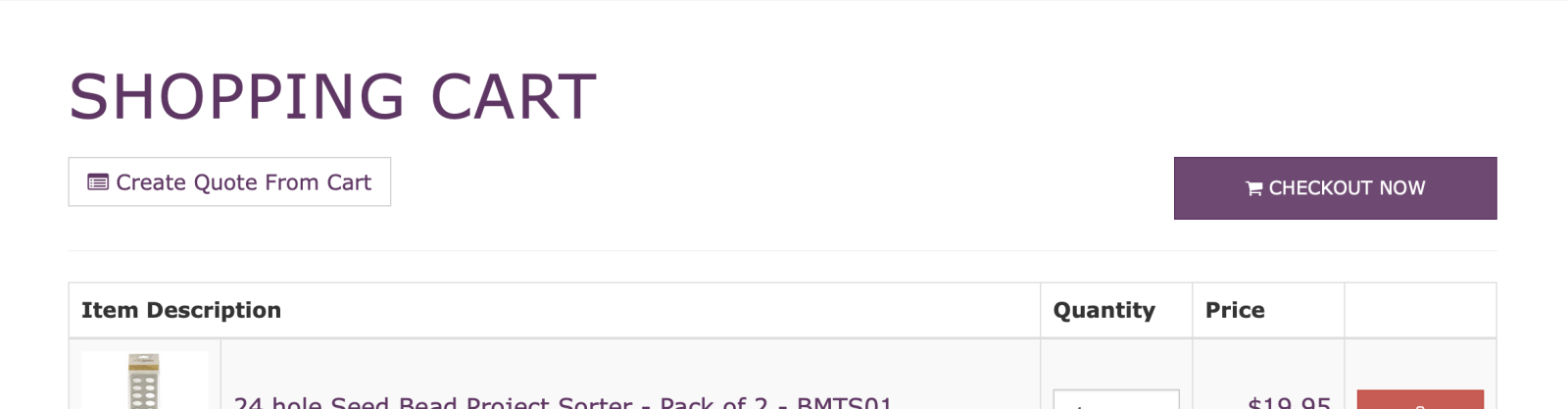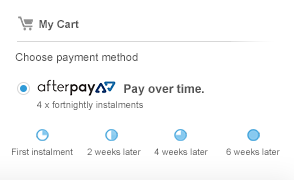Categories
- New Products
- Back in Stock
- Sale
- Clearance
- Seed Beads
-
Miyuki Beads
- Miyuki 15/0 Round Rocailles
- Miyuki 15/0 Delicas
- Miyuki 15/0 Delica Hex Cut
- Miyuki 11/0 Round Rocailles
- Miyuki 11/0 Delicas
- Miyuki 11/0 Delica Hex Cut
- Miyuki 10/0 Delicas
- Miyuki 8/0 Round Rocailles
- Miyuki 8/0 Delica
- Miyuki - Cooperative Colour Collection
- Miyuki 8/0 Delica Hex Cut
- Miyuki 6/0 Round Rocailles
- Miyuki Spacer Beads
- Miyuki Tila Beads
- Miyuki Half Tila Beads
- Miyuki Quarter Tila Beads
- Miyuki Rectangle Beads
- Miyuki 3mm Bugle Beads - BGL1
- Miyuki 6mm Bugle Beads - BGL2
- Miyuki 6mm Slender Bugle Beads - SLB136
- Miyuki 12mm Twisted Bugle Beads - TW2712
- Miyuki 6mm x 2mm Twisted Bugle Bead - TW206
- Miyuki 12mm x 2mm Twisted Bugle Bead - TW2012
- Miyuki 2.8mm Drop Bead
- Miyuki 3.4mm Drop Bead
- Miyuki 3mm x 5.5mm Long Drop Bead
- Miyuki 4mm Magatama Bead
- Miyuki 7mm Magatama Beads
- Miyuki Berry / Peanut Beads
- Miyuki 5/0 Triangles
- Miyuki Sharp Triangles 5/0
- Miyuki 8/0 Triangles
- Miyuki Sharp Triangles 8/0
- Miyuki 10/0 Triangles
- Miyuki Sharp Triangles 10/0
- Miyuki 1.8mm (SB18) Square Beads
- Miyuki 3mm (SB3) Square Beads
- Miyuki 4mm (SB4) Square Beads
- Miyuki Slide Tube
- Miyuki - 2024 New Colours
- Miyuki - 2021 New Colours
- Miyuki - 2020 New Colours
- Miyuki - 2019 New Colours
- Miyuki Colour Charts
- Miyuki Beads by Delica Colour Code
- Miyuki Beads by Rocaille Colour Code
- Toho Beads
- Preciosa Seed Beads - Rocailles
- Matubo Seed Beads
- Carrier Beads
-
Cymbal™ Elements
- Paisley Duo - Cymbal™ Elements
- Ginko Bead - Cymbal™ Elements
- Chevron Duo - Cymbal™ Elements
- Kite Bead - Cymbal™ Elements
- SuperDuo - Cymbal™ Elements
- Delica & Rounds - Cymbal™ Elements
- Tila & Half Tila - Cymbal™ Elements
- GemDuo - Cymbal™ Elements
- Silky - Cymbal™ Elements
- HoneyComb - Cymbal™ Elements
- Carrier Bead - Cymbal™ Elements
- Minos Bead - Cymbal™ Elements
-
Czech Pressed Glass Beads
- 14mm Cushion Round
- Melon Beads
- Dagger Beads
- O Beads
- Pellet Beads
- Piggy Beads
- Prong Bead
- Rondelle Beads
- Czech Druk (Round) Beads
- Top Hole Bead
- Dragon Scale Beads
- Drop Bead
- English Cut Round Beads
- Faceted Micro Spacer Bead
- Finial Half Drilled Round Beads
- Flat Oval
- Flat Tear Drop Beads
- Lentil Beads
- Mushroom Beads
- Petal Beads
- Pinch Beads
- PRECIOSA Pip™ Beads
- Rizo Bead
- Round Tear Drop Beads
- Seed Bead Patterns
- Tea Cup Beads
-
2/3/4 Hole Czech Pressed Glass Beads
- CzechMates Quadralentil - 4 Hole
- Baroque Cabochon - 2 Hole
- 14mm Coin Bead - 2 Holes
- 5mm Tile Bead - 2 Hole
- Bow Tie Bead - 3 Hole
- Bridge Bead - 3 Hole
- Chevron Duo Beads - 2 Hole
- Czech Shield Treated 2 Hole Beads
- CzechMates 6mm Triangle - 2 Hole
- CzechMates 7mm Cabochon - 2 Hole
- CzechMates Bar Bead - 2 Hole
- CzechMates Beam - 3 Hole
- CzechMates Crescent - 2 Hole
- CzechMates Dagger Beads - 2 Hole
- CzechMates Lentil - 2 Hole
- CzechMates Tile Beads - 2 Hole
- Drop Duo Bead - 2 Hole
- Fixer Beads
- GemDuo Beads - 2 Hole
- Ginko Beads - 2 Hole
- Groovy Beads - 2 Hole
- Half Moon Bead - 2 Holes
- Honeycomb Beads - 2 Hole
- Infinity® Mini 2x5mm 2-Hole Beads
- Kite Beads - 2 Hole
- Mini Chevron Duo Beads - 2 Hole
- Mini Duo Beads - 2 Hole
- Mini GemDuo Beads - 2 Hole
- Navette Bead - 3 Hole
- Nib Bit Beads - 2 Hole
- Paisley Duo Bead - 2 Hole
- Pyramid Hex Beads - 2 Hole
- Pyramid Stud Beads - 2 Hole
- Rulla Bead - 2 Hole
- Silky Beads - 2 Hole
- Storm Duo Bead - 2 Hole
- Super Duo Bead - 2 Hole
- Twin Bead - 2 Hole
- Wave Bead - 2 Hole
- Rose Montees
- Beading Foundations and Backings
- Bugle Beads
- CenterLine™ Components
- Czech Pressed Glass Buttons & Cabochons
- Czech Seed Beads
-
Faceted Glass Stones
- Chaton - 1088 & 1098
- Rivoli - 1122
- Flat Chaton - 1201
- Flat Chaton - 1202
- Oval - 4120
- Small Oval - 4128
- Elongated Baguette - 4161
- Navette - 4200
- Marquis Navette - 4227
- Pear Drop - 4320
- Square - 4447
- Cushion Cut Square - 4470
- Baguette - 4501
- Princess Baguette - 4547
- Octagon - 4610
- Octagon - 4627
- Trilliant - 4706
- Buttons
- Princess Square - 4447
- Square Octagon - 4675
- Step Cut - 4527
-
Miyuki Beads
- Beads
- Acrylic Beads
- Cabochon
- Ceramic & Porcelain Beads
- Cotton Pearls
-
Czech Pressed Glass & Fire Polish Beads
- Chunky Table Cut Diamonds
- 2mm Faceted Round Firepolish Beads
- 3mm Faceted Round Firepolish Beads
- 4mm Faceted Round Firepolish Beads
- 6mm Faceted Round Firepolish Beads
- 8mm Faceted Round Firepolish Beads
- Antique Style Triangle
- Fluted Firepolish
- Christmas Trees & Snowflakes
- Chunky Triangles
- Crown / Cathedral Beads
- Czech Cone Beads
- Czech Cube Beads
- Czech Druk (Round) Beads
- Czech Flower Bead
- Czech Glass Heart Beads
- Czech Glass Star Beads
- Czech Pressed Glass Mixed Beads
- Czech Shield Treated Beads
- Drop Bead
- Faceted Micro Spacer Bead
- Filigree Oval Beads
- Fire Polish Drop Beads
- Margueritte Lochrose Glass Beads
- Pinch Beads
- Rock Beads
- Rosebud Firepolish
- Czech Glass Pearls
- Euro Beads
-
Glass Beads
- Crackle Glass Beads
- Frosted Glass Beads
- Glass Pearl Beads
- Glass Rondelle Beads
- Glass Cube Beads
- Glass Round Beads
- Faceted Glass Round Beads
- Crystal AB Beads
- Faceted Glass Drop Beads
- Faceted Glass Mixed Beads
- Faceted Glass Oval Beads
- Faceted Glass Tube Beads
- Glass Bicone Beads
- Glass Cylinder & Tube Beads
- Glass Drop Beads
- Glass Heart Beads
- Glass Oval Beads
- Glass Pendants
- Lampwork Beads
- Patterned Glass Beads
- Metal Beads
- Bead Soup
- Polymer Clay Beads
- Resin Beads
-
Shell & Stone
- Agate
- Amazonite
- Amethyst
- Angelite
- Aquamarine
- Aventurine
- Blue Apatite
- Bronzite
- Carnelian
- Cat Eye
- Chakra Stones
- Chalcedony
- Charoite
- Chrysoprase
- Feldspar
- Fluorite
- Freshwater Pearl
- Garnet
- Goldstone / Sandstone
- Granite
- Hematite Beads
- Howlite
- Jade Beads
- Jasper
- Kunzite
- Kyanite
- Labradorite
- Lapis Lazuli
- Lava Beads
- Malachite
- Marble
- Mixed Gemstones
- Moonstone
- Morganite
- Obsidian
- Onyx
- Opal
- Prehnite
- Pyrite
- Quartz
- Red Coral
- Rhodochrosite
- Rhodonite
- Selenite
- Serpentine
- Shell
- Shoushan
- Sodalite
- Spinel
- Spodumene / Apodumene
- Sunstone
- Tianshan Blue Stone
- Tiger Eye
- Tourmaline
- Turquoise
- Unakite
- Zoisite
- Silicone Beads
- Wooden Beads
- Angel Wing Beads
-
Faceted Glass Stones
- Chaton - 1088 & 1098
- Rivoli - 1122
- Flat Chaton - 1201
- Flat Chaton - 1202
- Oval - 4120
- Small Oval - 4128
- Elongated Baguette - 4161
- Navette - 4200
- Marquis Navette - 4227
- Pear Drop - 4320
- Square - 4447
- Cushion Cut Square - 4470
- Baguette - 4501
- Princess Baguette - 4547
- Octagon - 4610
- Octagon - 4627
- Trilliant - 4706
- Buttons
- Princess Square - 4447
- Square Octagon - 4675
- Step Cut - 4527
- Guru Beads
- Sequins
- Cabochons & Cabochon Findings
- 10mm Round Cabochons & Findings
- 12mm Round Cabochons & Findings
- 18mm Round Cabochons & Findings
- 20mm Round Cabochons & Findings
- 25mm Round Cabochons & Findings
- 30mm Round Cabochons & Findings
- 35mm + Round Cabochons & Findings
- Drop Cabochons & Findings
- Oval Cabochons & Findings
- Square Cabochons & Findings
- Rectangle Cabochons & Findings
- 14mm Round Cabochons & Findings
- 16mm Round Cabochons & Findings
- Marquise Cabochons & Findings
- Preciosa - Crystal Components
- Stringing Materials & Wire
- Handsewing & Weaving Threads
- Beadalon Bead Stringing Wire
- Flex-rite Wire
- Soft Flex Wire
- Griffin Silk and Nylon Cords
- Elastic Beading Cord
- Chain
- Wire
- Leather
- S-Lon Cord
- Faux Suede Cord
- Rattail / Satin Cord
- Chinese Knotting Cord
- Illusion Cord & SuppleMax
- Mesh Tubing
- Rubber Tubing & Rubber Tube Locks
- Memory Wire
- Soutache Cords
- Beading Foundations
- 0.3mm Polyester Silk 3 Strand Thread
- Hemp Cord
- Silicone Cord Locks
- Waxed Cords
- Charms & Pendants
- Alphabet / Letter Charms
- Animal Charms
- Bees, Butterflies, Dragonflies & other Insects
- Birthstone Charms
- Cat and Dog Charms
- Celestial Charms
- Christmas Charms
- Craft Charms
- Dance & Sport Charms
- Faceted Glass Pendants
- Fairytale Charms
- Feather & Wing Charms
- Filigree Charms
- Floral Charms
- Food & Drink Charms
- Glass Pendants
- Heart Charms
- Inspiration & Word Charms
- Leaf Charms
- Musical instrument Charms
- Nautical Charms
- Shaped Charms & Connectors
- Spiritual Charms
- Stone Pendants
- Travel Charms
- Findings
- 304 Stainless and 316 Surgical Steel
- 925 Sterling Silver & Silver Filled
- Gold Filled Findings
- Rose Gold
- Clasps & End Tags
- Jump Ring, Split Rings & Connector Links
- Head Pins & Eye Pins
- Earring Wires, Hooks, Studs & Clip-ons
- Crimps, Wire Guards, Bouillon-French Wire, Crimp Covers & Calottes
- Cord Ends, Thonging & Slide Ends
- Bails and Pendant Hangers
- Chain & Cupchain
- Bead Caps and Cones
- Carrier Beads
- Extension & Safety Chains
- Spacer Beads
- Brooch Backs & Sieves
- Cabochon Settings
- Combs, Hairclips and Headbands
- Connector Beads and Links
- Earring Frames & Hoops
- Filigree
- Tubes
- Ring Bases
- Cuff Links
- Kumihimo
- Tassels
- Keyrings
- Open Back Bezels
- Gita - Round & Fancy Stone Settings
- Other Findings
- Quick Links
- Tools
- Inspiration & Project Boxes
- Handmade Jewellery & Gifts
- Swarovski ®
-
Beads
- 5000 - Round
- 5003 - Disco Ball
- 5005 - Chessboard
- 5028/4 - Globe
- 5040 - Briolette
- 5041 - Briolette (Large Hole)
- 5045 - Rondelle
- 5060 - Hexagon Spike Bead
- 5200 - Barrel
- 5328 - Bicone
- 5378 - Cross Bead
- 5523 - Cosmic
- 5601 - Cube
- 5621 - Twist
- 5624 - Stairway
- 5714 - Star
- 5727 - Fish
- 5741 - Love Bead
- 5742 - Heart
- 5750 - Skull
- Crystal Pearls
-
Pendants
- 6000 - Pencil Drop
- 6002 - Disco Drop
- 6007 - Small Briolette
- 6010 - Briolette
- 6012 - Flat Briolette
- 6015 - Polygon Drop
- 6017/G - Crystalactite
- 6019/G - Crystalactite Petite
- 6020 - Helix
- 6022 - Raindrop
- 6026 - Cabochette - Discontinued
- 6028 - Xilion Oval
- 6039 - Disk
- 6040 - Helios
- 6041 - Victory
- 6049 - Flat Disc
- 6090 - Baroque
- 6100 - Teardrop
- 6106 - Pear
- 6110 - Navette
- 6128 - Mini Pear
- 6150 - Pegasus
- 6210 - Round
- 6215 - Faceted Heart
- 6225 - Flat Heart
- 6228 - Xilion Heart
- 6240 - Wild Heart
- 6261 - Devoted 2 U Heart
- 6262 - Miss U Heart
- 6264 - Truly in Love Heart
- 6320 - Rhombus
- 6328 - Top Drilled Bicone
- 6401 - Octagon
- 6428 - Xilion Rivoli (One Hole)
- 6430 - Classic Cut
- 6431 - Princess Cut
- 6460 - Column
- 6465 - Queen Baguette
- 6470 - Ellipse
- 6480 - Spike Pendant
- 6530 - Pure Drop (Half Hole)
- 6531 - Pure Drop, Classic Cap
- 6532 - Pure Drop with Trumpet Cap
- 6533 - Raindrop Pendant
- 6540- Twisted Drop (Half Hole)
- 6541 - Twisted Drop, Bail or Classic Cap
- 65M001 - Trumpet Cap
- 65M002 - Classic Cap
- 65M003 - Bail
- 6621 - Twist
- 6628 - Triangle Pendant
- 6650 - Cubist Pendant
- 6656 - Galactic Vertical
- 6670 - De-Art Pendant
- 6673 - Meteor Pendant
- 6680 - Cosmic
- 6685 - Graphic
- 6690 - Wing
- 6696 - Urban
- 6704 - Snowflake
- 6714 - Star
- 6721 - Starfish
- 6722 - Moon
- 6723 - Shell
- 6724 - Sun
- 6724/G - Sun (Partially Frosted)
- 6744 - Flower
- 6754 - Butterfly
- 6860 - Frosted Cross
- 6864 - Cross
- 6866 - Square Cross
- 6919 - Key
-
Crystal Fancy Stones & Settings
- 4120 - Oval Fancy Stone
- 4120/S - Oval Fancy Stone Setting
- 4122 - Oval Rivoli Fancy Stone
- 4122/S - Oval Rivoli Fancy Stone Setting
- 4127 - Large Oval Fancy Stone
- 4127/S - Large Oval Fancy Stone Setting
- 4128 - Xilion Oval Fancy Stone
- 4128/S - Xilion Oval Fancy Stone Setting
- 4137 - Oval Cosmic Crystal Ring
- 4139 - Round Cosmic Crystal Ring
- 4142 - Baroque Mirror Fancy Stone
- 4161 - Long Classic Oval Fancy Stone
- 4195 - Jelly Fish Fancy Stone (Partly Frosted)
- 4196 - Nautilus Fancy Stone
- 4200 - Sphinx Eye Fancy Stone
- 4224 - Pure Leaf Fancy Stone
- 4227 - Wide Navette Fancy Stone
- 4228 - Xilion Navette Fancy Stone
- 4228/S - Xilion Navette Fancy Stone Setting
- 4230 - Lemon Fancy Stone
- 4320 - Pear Fancy Stone
- 4322 - Teardrop Fancy Stone
- 4327 - Large Pear Fancy Stone
- 4328 - Xilion Pear Fancy Stone
- 4328/S - Xilion Pear Fancy Stone Setting
- 4331 - Raindrop Fancy Stone
- 4370 - Heart Pear Fancy Stone
- 4418 - Xilion Pointed Fancy Stone
- 4428 - Xilion Square Fancy Stone
- 4439 - Square Ring
- 4447 - Princess Square Fancy Stone
- 4461 - Classical Square Fancy Stone
- 4470 - Cushion Square Fancy Stone
- 4480 - Imperial Fancy Stone
- 4483 - Fantasy Cushion Fancy Stone
- 4485 - Twister Fancy Stone
- 4499 - Kaleidoscope Square Fancy Stone
- 4500 - Thin Rectangle (Baguette) Fancy Stone
- 4500/S - Thin Rectangle (Baguette) Fancy Stone Setting
- 4501 - Baguette Fancy Stone
- 4502 - Small Baguette Fancy Stone
- 4503 - Tapered Baguette Fancy Stone
- 4524 - Pure Baguette Fancy Stone
- 4527 - Step Cut Fancy Stone
- 4547 - Princess Baguette Fancy Stone
- 4565 - Classical Baguette Fancy Stone
- 4568 - Cushion Fancy Stone
- 4600 - Octagon Fancy Stone
- 4610 - Curved Back Octagon Fancy Stone
- 4627 - Thin Octagon Fancy Stone
- 4675 - Square Fancy Stone
- 4678 - Solaris Fancy Stone
- 4683 - Fantasy Hexagon Fancy Stone
- 4681 - Vision Hexagon Fancy Stone
- 4699 - Kaleidoscope Hexagon Fancy Stone
- 4706 - Trillant Fancy Stone
- 4707 - Slim Trilliant Fancy Stone
- 4717 - Delta Fancy Stone
- 4722 - Triangle Fancy Stone
- 4731 - Kite Fancy Stone
- 4739 - Cosmic Fancy Stone
- 4744 - Rivoli Flower Fancy Stone
- 4745 - Rivoli Star Fancy Stone
- 4748 - Rivoli Butterfly Fancy Stone
- 4753 - Edelweiss Fancy Stone
- 4754 - Starbloom Fancy Stone
- 4756 - Galactic Flat Fancy Stone
- 4757 - Galactic Fancy Stone
- 4773 - Meteor Fancy Stone
- 4775 - Eye Fancy Stone
- 4778 - Fatima Hand Fancy Stone
- 4784 - Greek Cross Fancy Stone
- 4789 - Shell Fancy Stone
- 4790 - Wing Fancy Stone
- 4795 - Graphic Fancy Stone
- 4799 - Kaleidoscope Triangle Fancy Stone
- 4809 - Sweet Heart Fancy Stone
- 4810 - Sweet Heart Fancy Stone Mirrored
- 4827 - Round Heart Fancy Stone
- 4831 - Antique Heart Fancy Stone
- 4841 - Cube Fancy Stone
- 4869 - Disco Fancy Stone
- 4876 - Female Symbol Fancy Stone
- 4878 - Male Symbol Fancy Stone
- 4884 - Xilion Heart Fancy Stone
- 4921 - Kaputt Oval Fancy Stone
- 4923 - Kaputt Fancy Stone
- 4925 - Kaputt Baguette Fancy Stone
- 4926 - Oval Tribe Fancy Stone
- 4927 - Rhombus Tribe Fancy Stone
- 4928 - Tilted Chaton Fancy Stone
- 4929 - Tilted Spike Fancy Stone
- 4933 - Tilted Dice Fancy Stone
- Crystal Round Stones and Settings
-
Beads
- Religious & Spiritual
- Kits
- Parties & School Holiday Classes
- Handmade Jewellery Classes
- Gift Vouchers
- Easter Beads and Charms
- Inks, Patinas & Resins
- Patterns
- Bar Bead Patterns
- Baroque 6mm x 8mm Oval Cab Patterns
- Baroque 7mm Round Cabochons Patterns
- Brick Bead Patterns
- Bridge Bead Patterns
- Bugle Bead Patterns
- Cabochon Patterns
- Carrier Bead Patterns
- Centerline Component Patterns
- Chevron Bead Patterns
- Coin Bead Patterns
- Crescent Bead Patterns
- Cymbal™ Elements Patterns
- Dagger Bead Patterns
- Drop Bead Patterns
- Endless Loom Patterns
- Faceted Micro Spacer Bead Patterns
- Fire Polish Round Bead Patterns
- Fixer - Horizontal Bead Patterns
- Fixer - Vertical Bead Patterns
- GemDuo Bead Patterns
- Ginko Bead Patterns
- Groovy Bead Patterns
- Half Moon Bead Patterns
- Honeycomb Bead Patterns
- Jewel Loom Patterns
- Kite Bead Patterns
- Lentil - 2 Hole Bead Patterns
- Macrame Patterns
- Magatama Bead Patterns
- Matubo Seed Beads Patterns
- Mini GemDuo Bead Patterns
- MiniDuo Bead Patterns
- Miyuki Delica Bead Patterns
- Miyuki Delica Hex Bead Patterns
- Miyuki Half Tila Bead Patterns
- Miyuki Quarter Tila Bead Patterns
- Miyuki Rectangles Bead Patterns
- Miyuki Seed Beads Patterns
- Miyuki Tila Bead Patterns
- Mushroom Bead Patterns
- Navette Bead Patterns
- Nib-Bit Bead Patterns
- O-Bead Patterns
- Paisley Duo Bead Patterns
- Pellet Bead Patterns
- Pip Bead Patterns
- PRECIOSA Rocailles Patterns
- Pyramid Stud & Hex Bead Patterns
- Rick's Beading Loom Patterns
- Rivoli Stone Patterns
- Rizo Bead Patterns
- Rulla Bead Patterns
- Silky Bead Patterns
- SuperDuo Bead Patterns
- Teardrop Bead Patterns
- Two Hole Tile Bead Patterns
Frequently Asked Questions
Backorder - Why are so many products listed as Backorder?
We have taken a catalogue approach to our website making available many more products than we are able to physically hold in our retail store. If you are interested in a product that is listed as Backorder please contact us to find out when we are likely to be placing our next order with the supplier of that product.
Backorder - How do I order a product listed as Backorder?
You can order a product listed as Backorder in the same way that you order any other product - simply add to cart. Please note that if you place products listed as Backorder along with in stock products in the same order we will need to hold your order until all of the Backorder products arrive in store as only one lot of postage has been paid for the entire order. In such cases, after we have picked your order we will email you to advise of the estimated time of arrival of your Backorder items. Should you wish us to split your order and have the in stock items sent straight away you will need to pay post for your Backorder items when they arrive or have them shipped with your next order.
It is always better to place Backorder products in a separate order.
For more information please visit our Backorders page: https://www.banjosbeadhouse.com.au/_cpanel/contents/view?id=7762
Credit - I have a credit on my account. How do I use my credit at Checkout?
.png)
.jpeg) |
Gift Voucher - I have a gift voucher. How do I use my Gift Voucher at Checkout
In the email advising you have been a voucher you will receive a Voucher Code and a Secret Code.
You need to be logged into your account to use your voucher. When you finish shopping and go to checkout: in 3. Payment Details you will see a heading +Redeem voucher, click on this and you will be taken to a screen that will ask you to enter your Voucher Code and your Secret Code. The voucher amount will then be applied to your purchase. If you do not use the full amount the balance will be applied as a credit on your account.
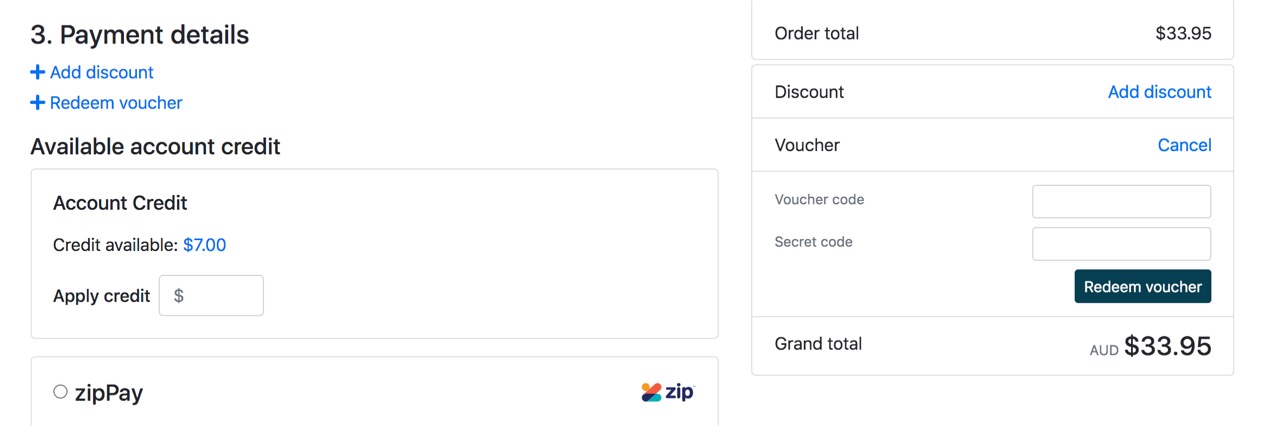 |
Tracking - How do I track my Order?
BBH uses trackable postage and advises customers of Australia Post tracking details in the Order on the Way email sent at the time of dispatch. This email contains a copy of your invoice and a clickable link to Australia Post for you to be able to track your order.
Parcels are scanned by Australia Post upon receipt. Customers should contact Australia Post directly in regards to shipping progress or parcels that are delayed or not delivered. For tracking information contact Australia post: https://auspost.com.au/mypost/track/#/search
Add to my Order - How can I add to an order?
If you would like to add something to an order you have just or recently placed you can place a new order and use the postal option Add to my order. Before selecting this option check your original order status online. If your order is on hold / pick / pending pickup then you can place a new order using Add to my order and list your current order number in the delivery comments of the new order.
Save my Order as a Quote - How can I save an order as a quote?
To save your order as a quote, open the cart, select View Cart, on the View Cart screen under heading Shopping Cart you should see an option to Create Quote From Cart. Click on this to create a quote, once you have completed the required details click on Confirm and Process Quote.